Are you running a Blogger Blog and want to add an HTML audio player to your website, then I got you covered.

Here, In this article, I will be showing you how you can add a Custom-designed Audio player to Blogger website easily.
Here, I have designed 3 different ways to add the mp3 player in Blogger.
Here, I have used HTML and CSS only to build this player which is quite fast in loading and looks quite good. It is mobile responsive and fits the screen size accordingly.
As you know there is no way to upload an Audio file in Blogger and That's why it is not easy to add an audio player in Blogger. But, after reading this blog, you will be able to add this easily.
Add Audio Player in Blogger
Audio Player 1

To add the audio player you need an image and an audio file which should be hosted on cloud storage like Google Drive.
Then you have to change the Drive link into a direct download link or you can replace the file id with the current one given below.
Now go to the Blogger dashboard, open the post in HTML view and paste the below HTML and CSS code in it.
<div class="HTML_Audio_player">
<div class="Audio_Player_image"><img style="border-radius: 60px;" src="https://i1.sndcdn.com/avatars-000279088807-w6845m-t200x200.jpg" /></div>
<div class="player-content">
<div class="player-info">
<a class="song-name" target="_blank" href="https://youtu.be/BWdZjZV6bEk">Kontinuum - Aware [NCS Release]</a>
<a class="artist" href="#">NCS SONGS</a>
</div>
<div class="k2_audio_player">
<audio controls style="width: 80%;">
<source src="https://drive.google.com/uc?export=download&id=1r_TZWVoEhAKUGI4MzrLvpoQGgfo8s_On" type="audio/mpeg"/>
</audio>
</div>
</div>
</div>
<style>
.HTML_Audio_player { z-index:10;
background: linear-gradient(135deg,#f4f8ff 0,#f4f8ff 49%,#e5efff 49%,#e9e8f2 100%);
color: inherit;
min-height:120px; max-height:150px;
display:flex;
box-shadow: rgba(0, 0, 0, 0.16) 0px 3px 6px, rgba(0, 0, 0, 0.23) 0px 3px 6px;
flex-direction:row;padding: 20px 10px 20px;}
.Audio_Player_image { width:150px; display: flex; justify-content: center; }
.player-content {
flex-grow:1;
display:flex;
flex-direction:column;}
.player-info {
flex-grow:1; display:flex;
flex-direction:column;
justify-content:center;
padding-left:10px;}
.song-name { font-size:18px; font-weight:600; } .k2_audio_player { display:flex;}
audio { flex-grow:1; height:40px; }
audio::-webkit-media-controls-play-button {
background-color: #B1D4E0;
border-radius: 50%;}
audio::-webkit-media-controls-play-button:hover {
background-color: rgba(177,212,224, .7);}
audio::-webkit-media-controls-panel {
background: #e9e8f2;}
.Audio_Player_image img:hover{animation:rotating 3s linear infinite} @keyframes rotating{from{transform:rotate(0deg)}to{transform:rotate(360deg)}}
</style>Now you have to change the Audio file name, artist name, audio file image, and the source link of the audio file.
Now the HTML audio player will be added to your Blogger website.
The process of Adding the other two custom Audio is almost the same.
Audio Player 2
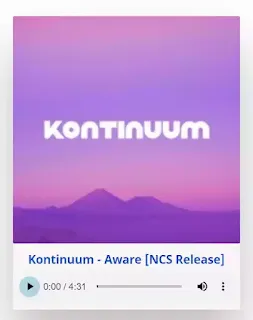
<div class="HTML_Audio_player">
<div class="Audio_Player_image">
<img src="https://i1.sndcdn.com/avatars-000279088807-w6845m-t200x200.jpg" /></div>
<div class="k2_audio_info">
<a class="song-name" target="_blank" href="https://youtu.be/BWdZjZV6bEk">Kontinuum - Aware [NCS Release]</a>
<p style="text-align: center; padding:0px 10px 0px;"> Lorem ipsum dolor sit amet, consectetur adipiscing elit, sed do eiusmod tempor incididunt ut labore et dolore magna aliqua. Ut enim ad minim veniam, quis nostrud exercitation ullamco laboris nisi </p>
</div>
<div class="k2_audio_player">
<audio controls>
<source src="https://drive.google.com/uc?export=download&id=1r_TZWVoEhAKUGI4MzrLvpoQGgfo8s_On" type="audio/mpeg"/>
</audio>
</div>
</div>
<style>
.HTML_Audio_player{
Position: relative;
width:350px;
background: #faf3f4;
box-shadow: 0 50px 80px rgba(0,0,0,0.25);
}
.HTML_Audio_player .Audio_Player_image{
position: relative;
width:100%;
height: 350px;
}
.HTML_Audio_player .Audio_Player_image img{
position: absolute;
top:0;
bottom: 0;
width: 100%;
height:100%;
object-fit: cover;
}
.HTML_Audio_player audio {
width: 100%;
outline: none;
}
.song-name { font-size:18px;
font-weight:600;
display: flex;
justify-content: center;
margin-top: 10px;
}
audio::-webkit-media-controls-play-button {
background-color: #B1D4E0;
border-radius: 50%;}
</style>Here you can add a short description to the audio player or remove it if you don't want it. You can also change the width and height of the image, box-shadow effect by modifying the CSS code.
Note: if you don't want to paste the CSS code in all blog posts then you can paste the CSS code (<style> CSS code </style> ) just above the </body> tag in the theme file.
Audio Player 3
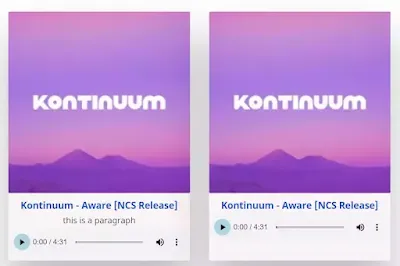
Here I have actually added multiple audio players and created a grid-style design. If you want to Display multiple audio players then this is going to help you.
<div class="audio_Player_grid">
<div class="HTML_Audio_player">
<div class="Audio_Player_image">
<img src="https://i1.sndcdn.com/avatars-000279088807-w6845m-t200x200.jpg" /></div>
<div class="k2_audio_info">
<a class="song-name" target="_blank" href="https://youtu.be/BWdZjZV6bEk">Kontinuum - Aware [NCS Release]</a>
</div>
<div class="k2_audio_player">
<audio controls>
<source src="https://drive.google.com/uc?export=download&id=1r_TZWVoEhAKUGI4MzrLvpoQGgfo8s_On" type="audio/mpeg"/>
</audio>
</div>
</div>
<div class="HTML_Audio_player">
<div class="Audio_Player_image">
<img src="https://i1.sndcdn.com/avatars-000279088807-w6845m-t200x200.jpg" /></div>
<div class="k2_audio_info">
<a class="song-name" target="_blank" href="https://youtu.be/BWdZjZV6bEk">Kontinuum - Aware [NCS Release]</a>
</div>
<div class="k2_audio_player">
<audio controls>
<source src="https://drive.google.com/uc?export=download&id=1r_TZWVoEhAKUGI4MzrLvpoQGgfo8s_On" type="audio/mpeg"/>
</audio>
</div>
</div>
<div class="HTML_Audio_player">
<div class="Audio_Player_image">
<img src="https://i1.sndcdn.com/avatars-000279088807-w6845m-t200x200.jpg" /></div>
<div class="k2_audio_info">
<a class="song-name" target="_blank" href="https://youtu.be/BWdZjZV6bEk">Kontinuum - Aware [NCS Release]</a>
</div>
<div class="k2_audio_player">
<audio controls>
<source src="https://drive.google.com/uc?export=download&id=1r_TZWVoEhAKUGI4MzrLvpoQGgfo8s_On" type="audio/mpeg"/>
</audio>
</div>
</div>
<div class="HTML_Audio_player">
<div class="Audio_Player_image">
<img src="https://i1.sndcdn.com/avatars-000279088807-w6845m-t200x200.jpg" /></div>
<div class="k2_audio_info">
<a class="song-name" target="_blank" href="https://youtu.be/BWdZjZV6bEk">Kontinuum - Aware [NCS Release]</a>
</div>
<div class="k2_audio_player">
<audio controls>
<source src="https://drive.google.com/uc?export=download&id=1r_TZWVoEhAKUGI4MzrLvpoQGgfo8s_On" type="audio/mpeg"/>
</audio>
</div>
</div>
</div>
<style>
.audio_Player_grid{
display: flex;
flex-wrap: wrap;
justify-content: space-evenly;
}
.HTML_Audio_player{
Position: relative;
width:350px;
background: #faf3f4;
box-shadow: 0 50px 80px rgba(0,0,0,0.25);
margin-top: 10px;
margin-bottom: 10px;
}
.HTML_Audio_player .Audio_Player_image{
position: relative;
width:100%;
height: 350px;
}
.HTML_Audio_player .Audio_Player_image img{
position: absolute;
top:0;
bottom: 0;
width: 100%;
height:100%;
object-fit: cover;
}
.HTML_Audio_player audio {
width: 100%;
outline: none;
}
.song-name { font-size:18px;
font-weight:600;
display: flex;
justify-content: center;
margin-top: 10px;
}
audio::-webkit-media-controls-play-button {
background-color: #B1D4E0;
border-radius: 50%;}
</style>Here you can also add paragraphs like the audio player 2.